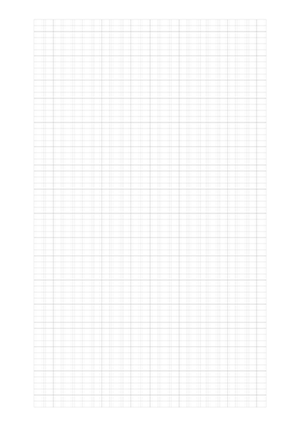What You Will Learn In This Post
In this post, we are going to introduce how to make a Grid with 12 columns on an A4 paper, which can be later printed and for sketching Website prototype.
Why make it?
960px Grid with 12 columns is a frequently used Grid System style. Before writing code to make a Website, it’s more efficient and flexible to sketch it on the paper, and then in PhotoShop on a computer.
I wanted to buy this kind of paper or notebooks, but none of them is very ideal. So I decided to make it by myself.
Download
For those just want to download it, you may skip the following steps and just download it here.
Step-by-Step Tutorial
1. Create a new pattern image
A pattern in Photoshop is something that can be used to fill an area, which is used in this case to create grids.
File -> New and set the width to be 80px and height to be 50px
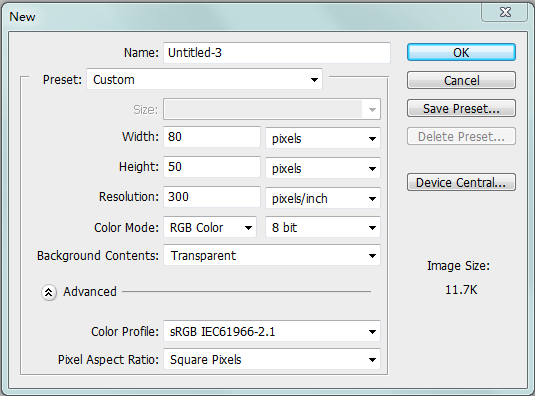
2. Add guide lines
View -> New Guide and set it to be 15px and 65px vertically.
3. Draw lines
Set the color to be #ccc and draw lines with pencil while keeping the shift key down so that you can get this.
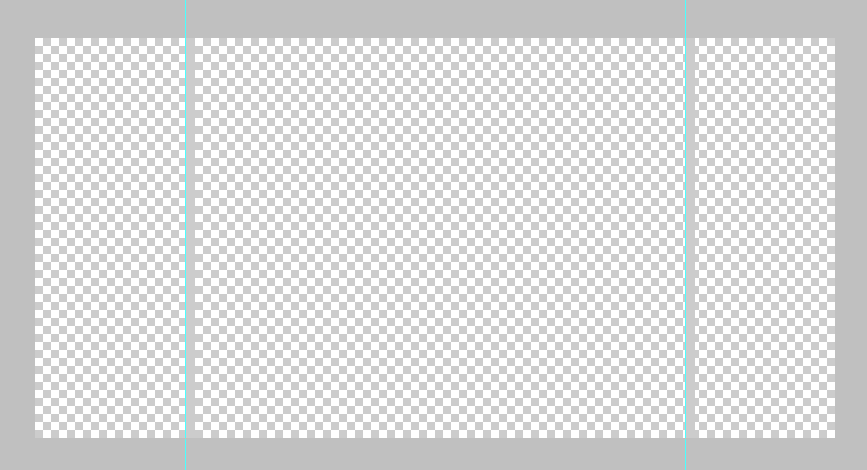
Then, set the color to be #999 and draw lines similarly at borders. Note that we only draw the top-left part, since the bottome-right borders will be drawn by another’s top-left border. Now, you can get this.
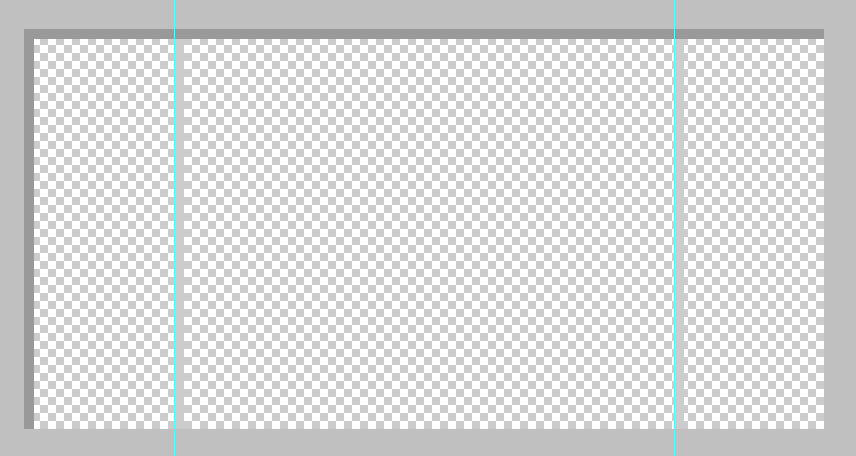
Paint the rest of it as white.
4. Define it as a pattern
Edit -> Define Pattern
5. Create a new A4 image
This image file will then be used for printing.
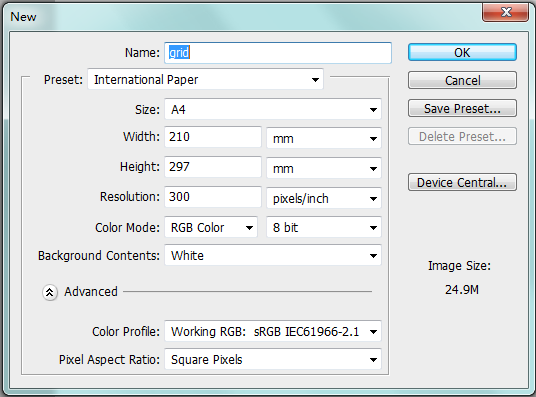
6. Add guide lines
View -> New Guide and set it to be 280px and 220px vertically, and 160px and 3360px horizontally.
7. Create a layer and paint the area bordered with guide lines
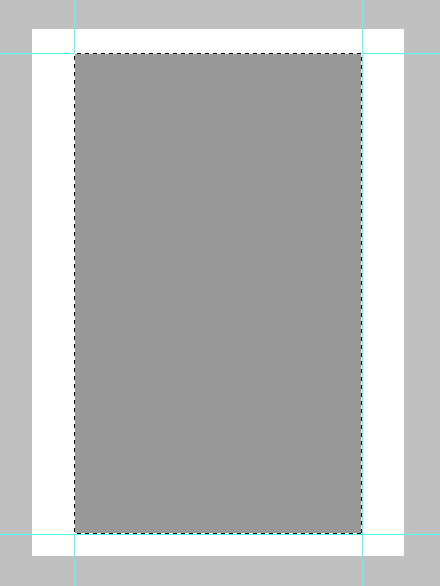
You can paint it with any color.
8. Set pattern
Double click the new layer and in Pattern Overlay tab, select the pattern you’ve just created, and then click Snap to Origin.
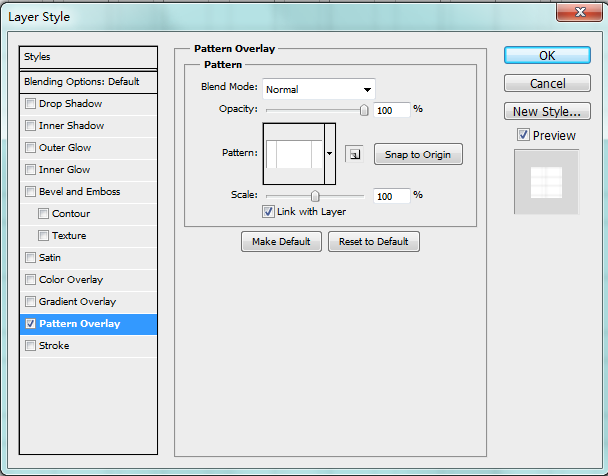
9. Draw borders
You can hide the guide lines with ctrl + ;. You can then see that the bottom-right border is not drawn so you need to draw it with pencil while keeping the shift key pressed as we did before.
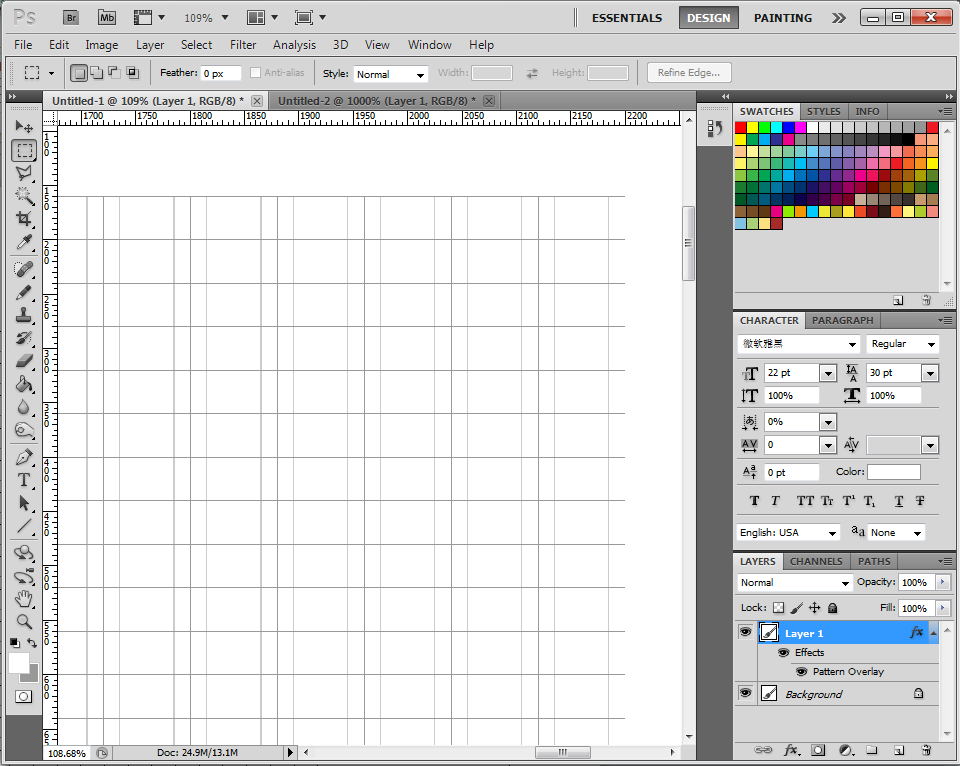
10. Print and adjust
Now it’s almost done. And all you need to do is to adjust the brightness of the lines (by changing the opacity of the layer) and see what goes best with your printer.
Hope you can draw excellent prototype with it!